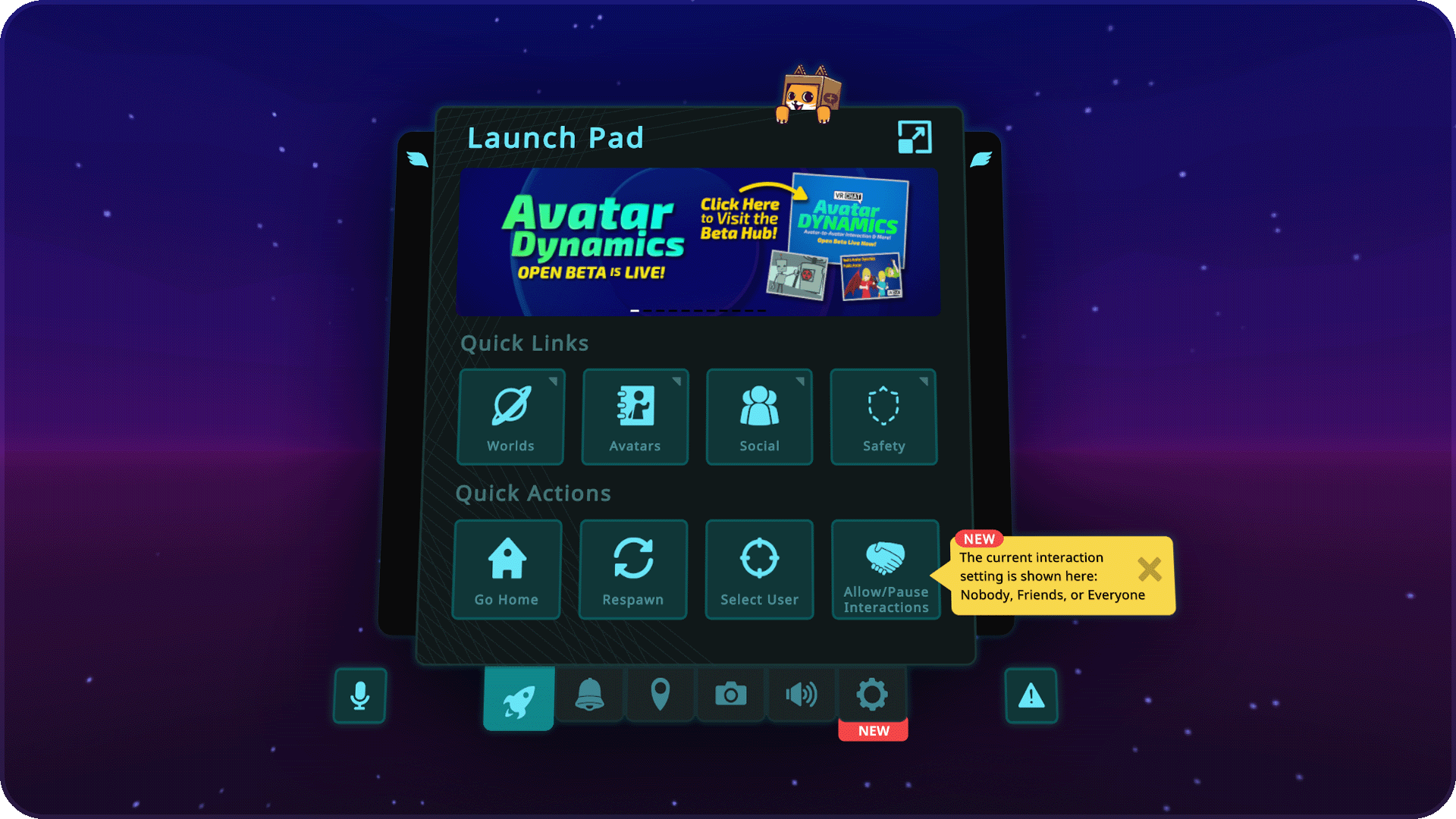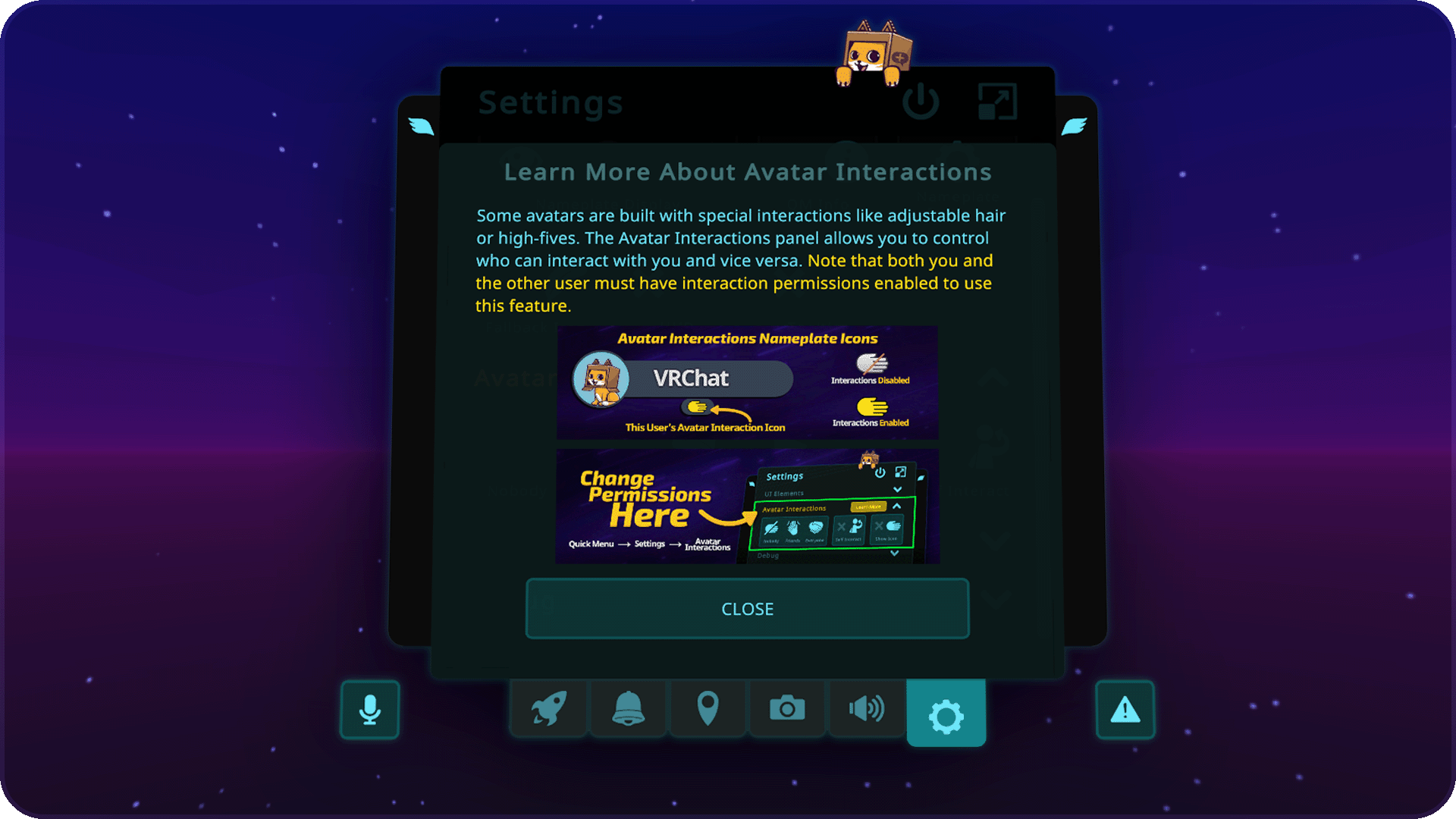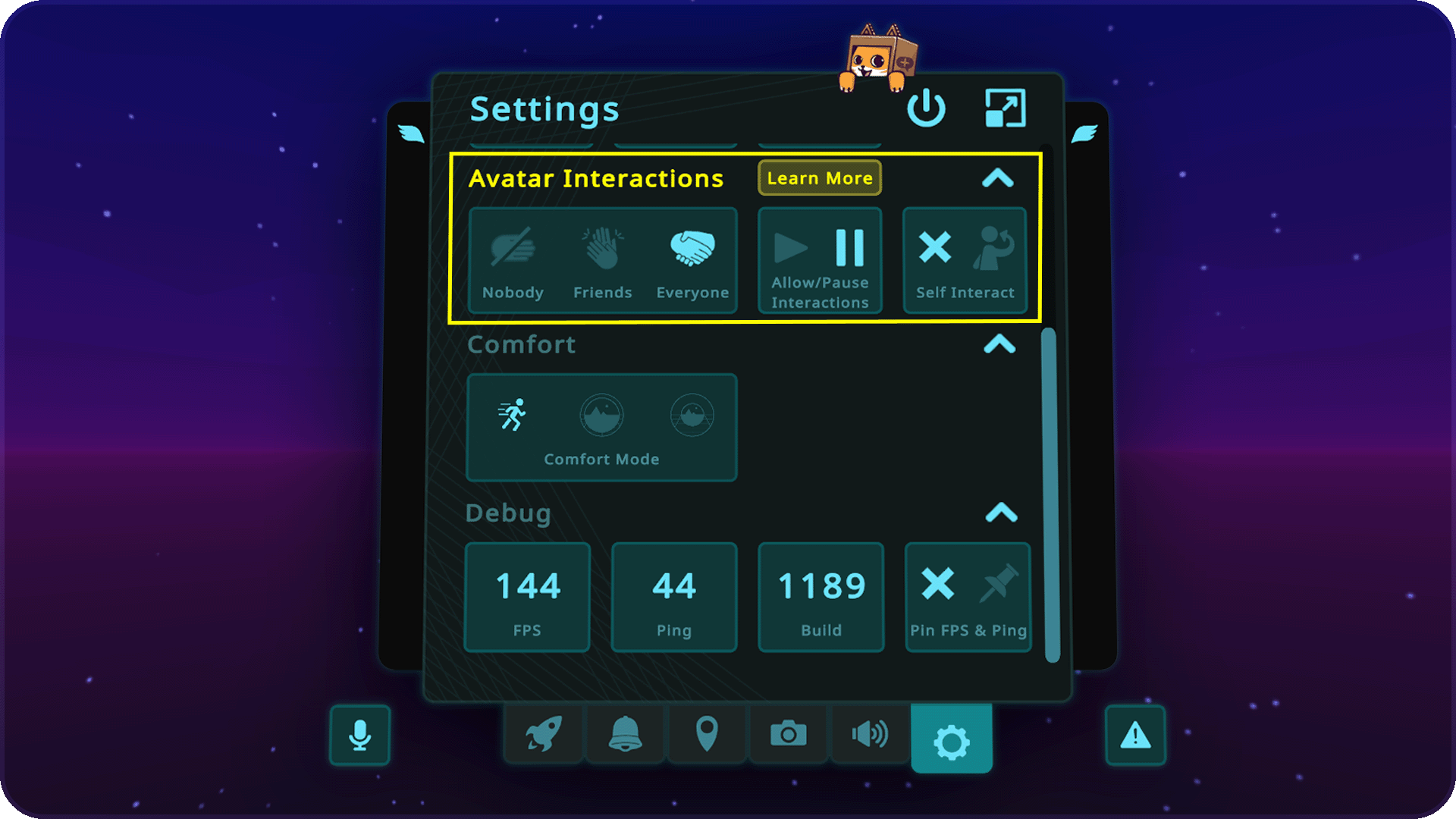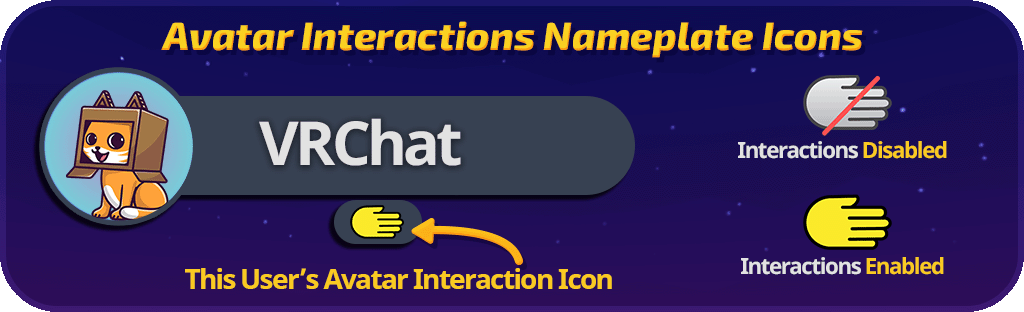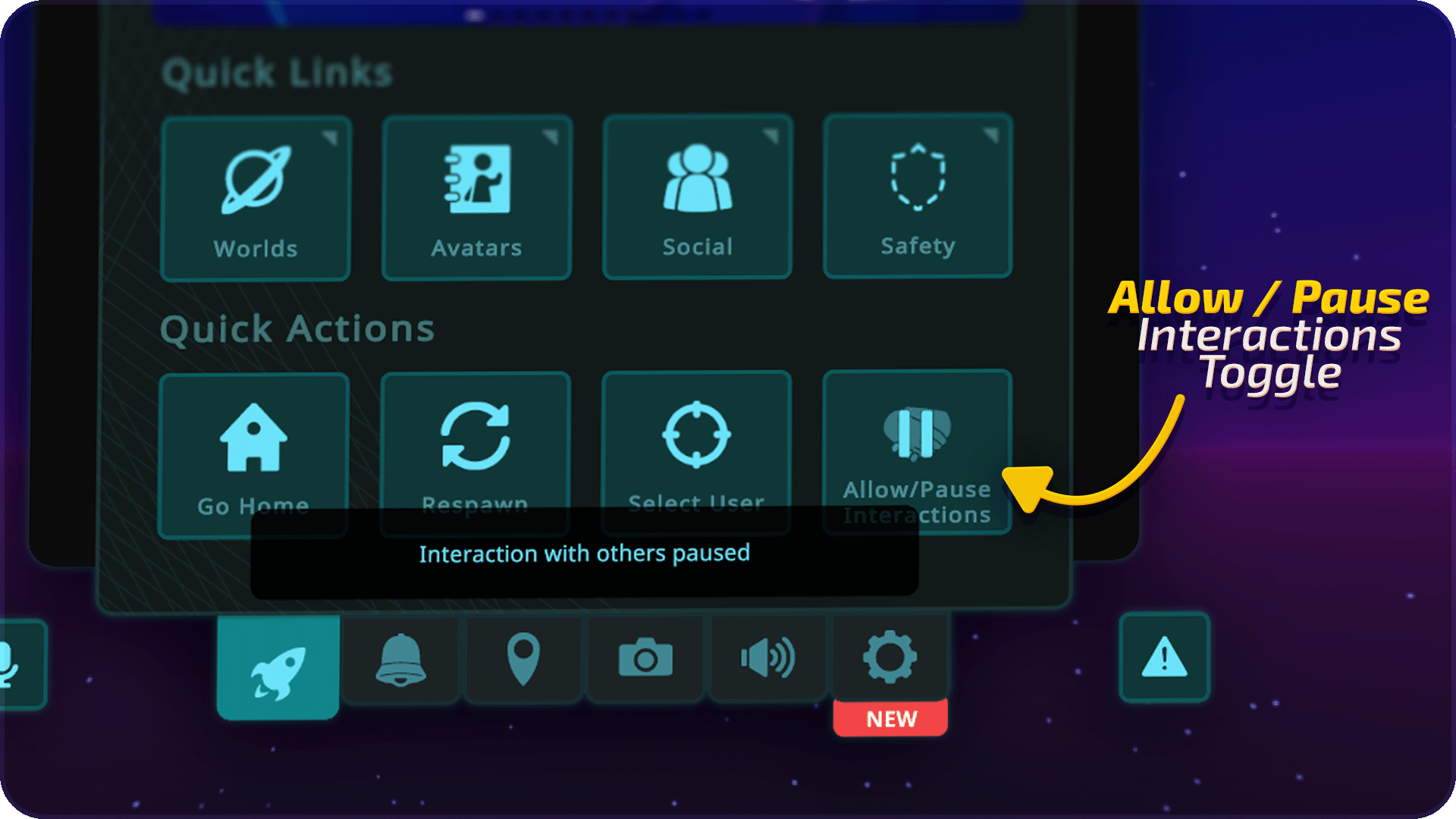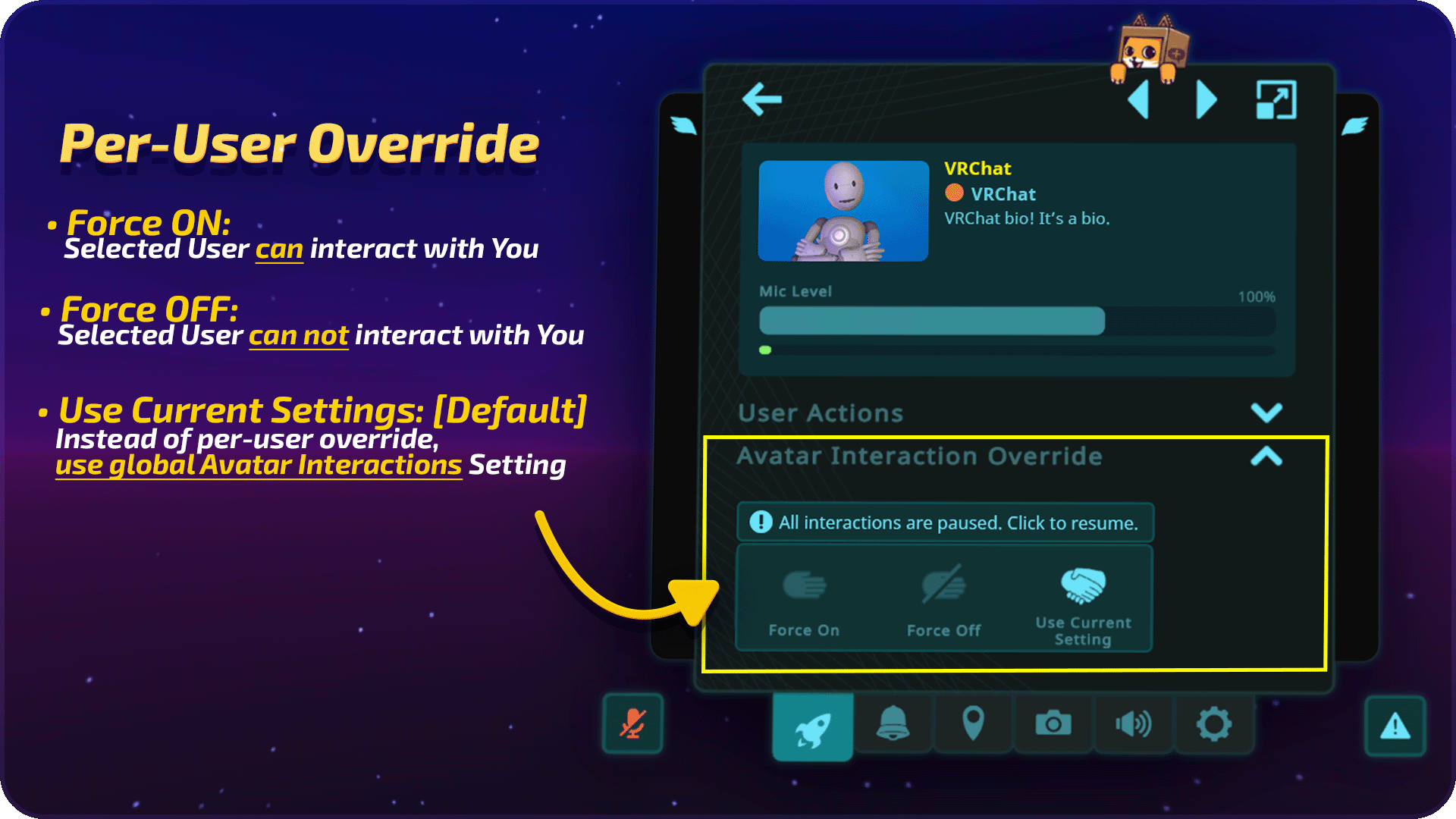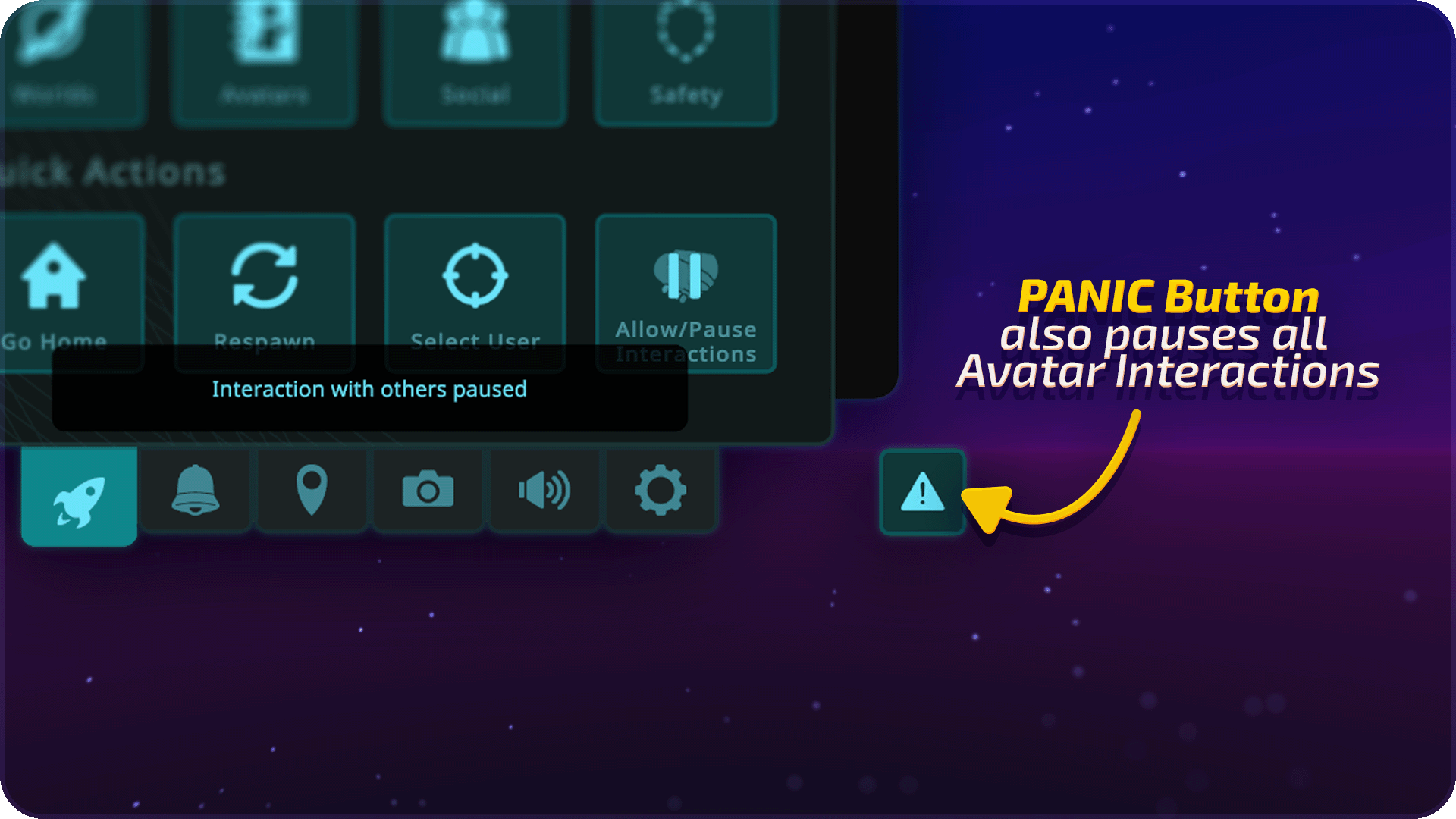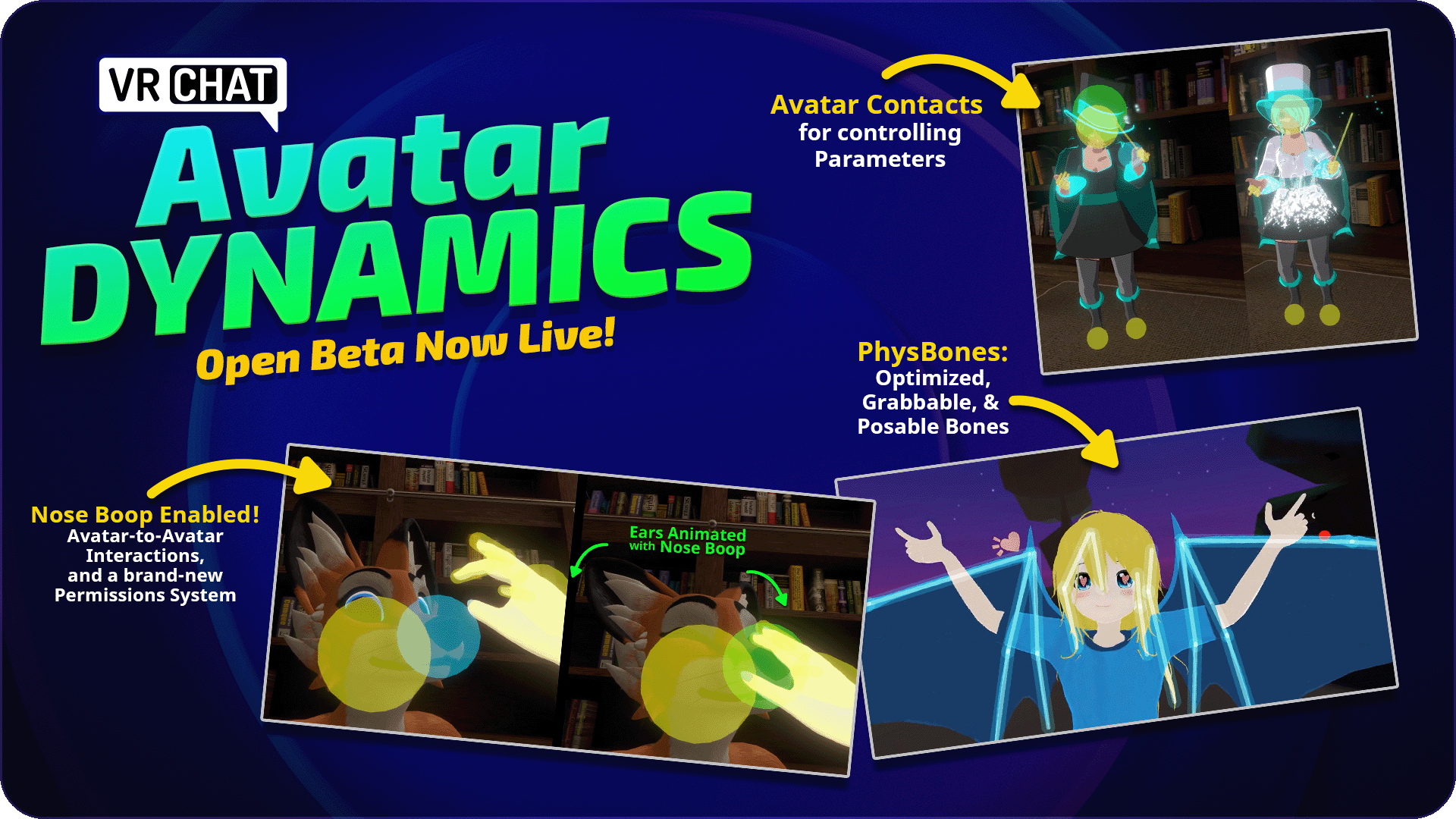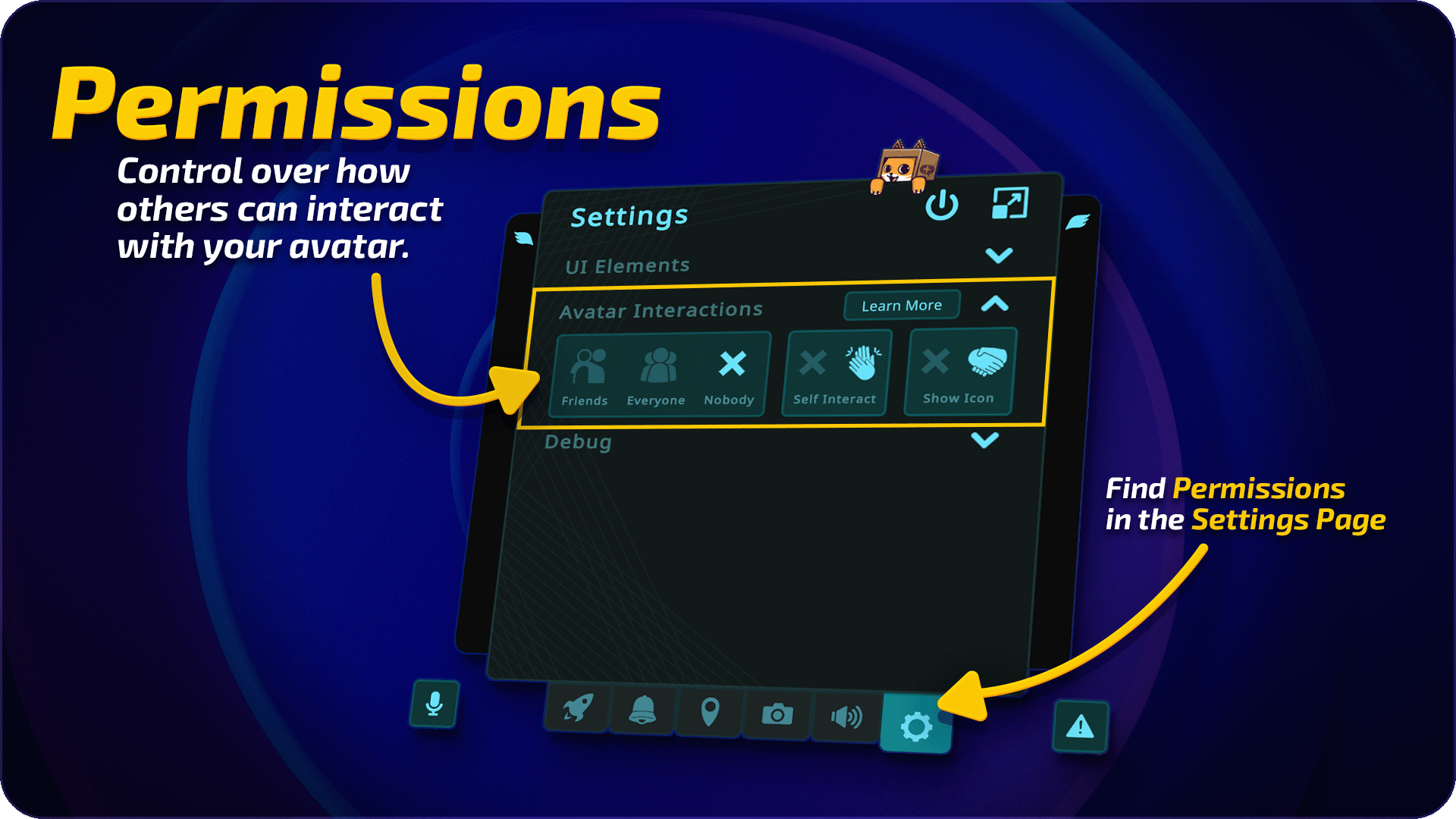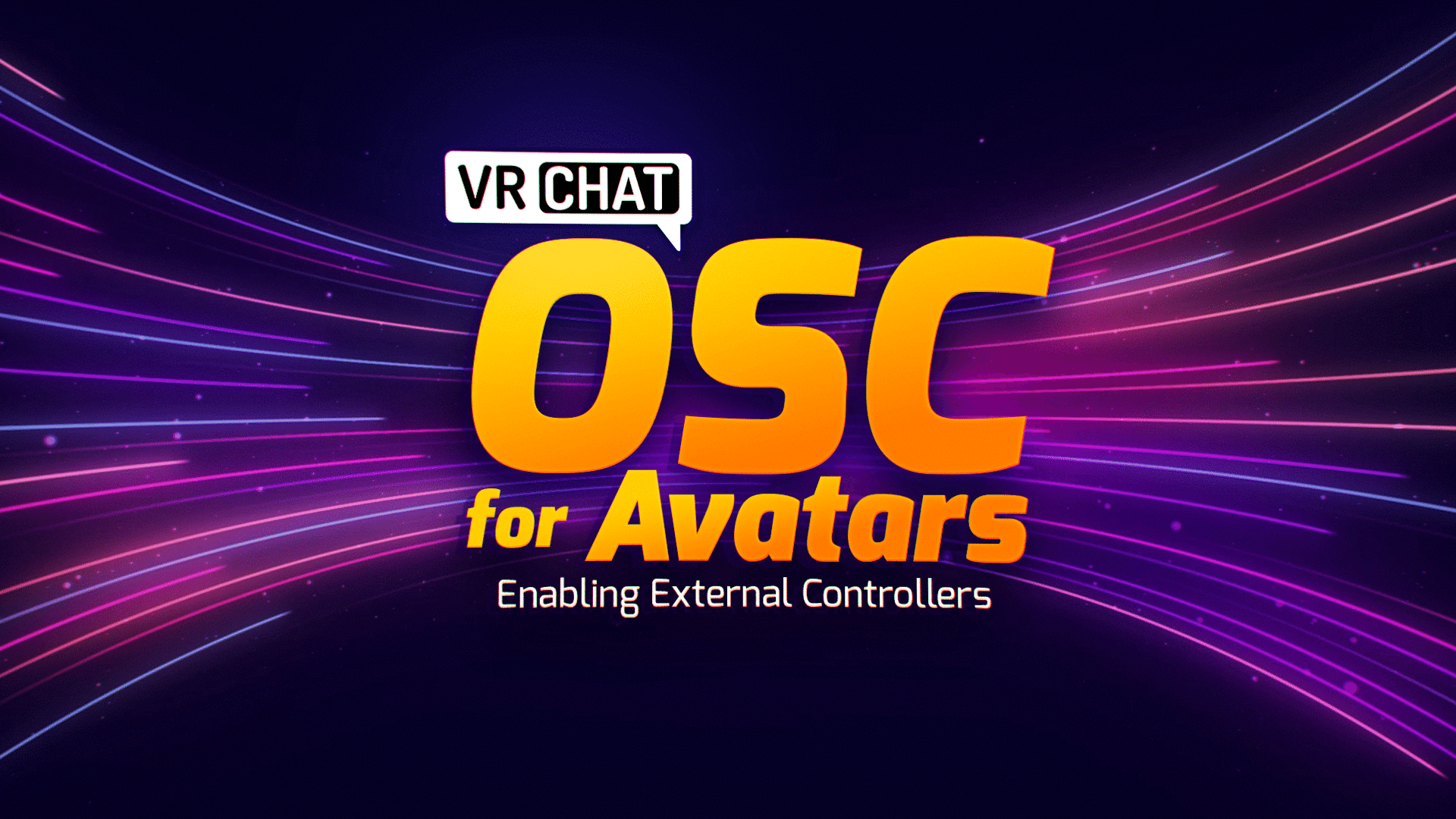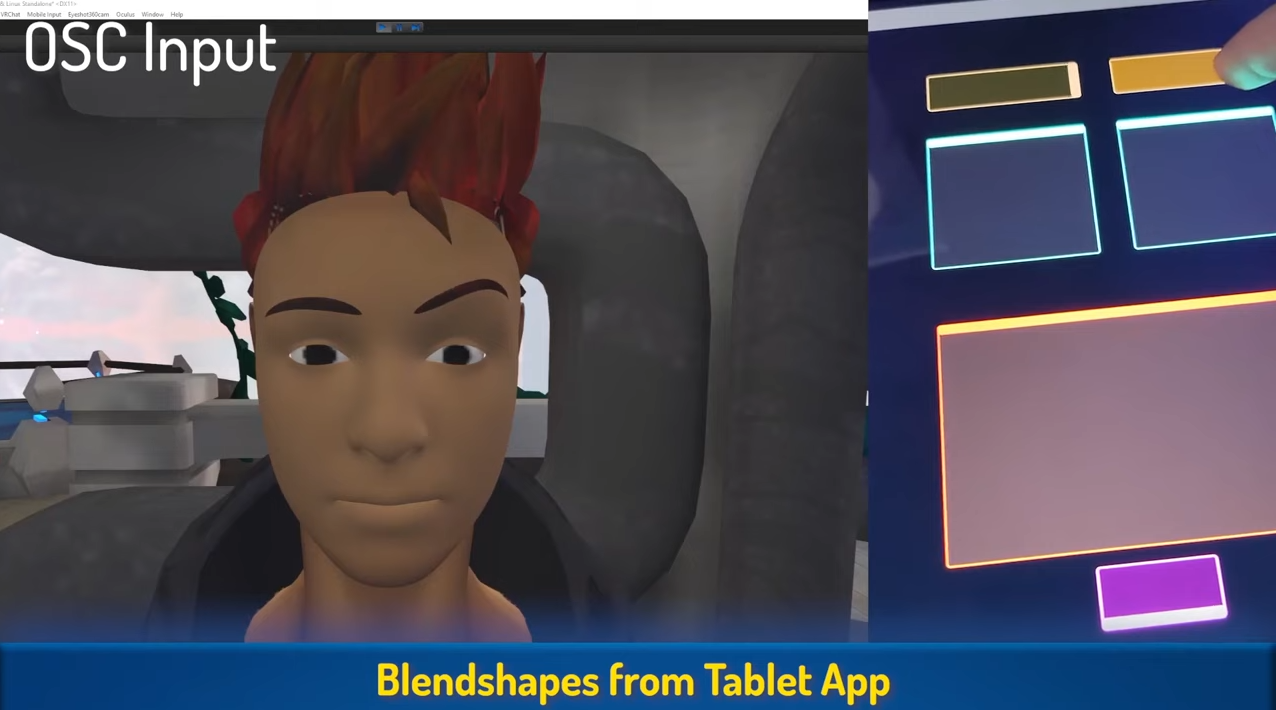Avatar Dynamics is Now Live
Want to high-five your friends? Give your pal a *real* headpat? Unfurl your wings? Grab and manipulate your face? Press a self-destruct button on your friend’s avatar? All of that is now possible – and so, so much more. Avatar Dynamics unleashes an entire new set of possibilities for VRChat avatars, far beyond anything we could summarize here.
…did we mention that Quest users can now (finally!) see their friends’ hair, ears, and clothes move with real-time physics?
Navigating Avatar Dynamics: The Basics
One of the biggest features included with Avatar Dynamics is the ability to interact with other avatars, and to have them interact with you. Understandably, not everyone is going to want interactions on – and some people will want them on some of the time, but maybe not all of the time.
We’ve built systems to give you precise (and quick!) control over just that. Here’s how they work.
Quick Menu Changes
The first thing you might notice that’s new is that the Quick Menu Launchpad has changed!
The Emoji button is no more – in its place is the new Avatar Dynamics button. This button’s icon changes depending on if you have your Avatar Interactions set to Nobody, Friends, or Everyone. That way, you can tell what your settings are at a glance.
Additionally, at any time, you can click this button to completely disable (or enable) your Avatar Interactions for everyone.
To adjust your Avatar Interactions settings in detail, click the Settings tab – symbolized by the gear on the bottom right of the quick menu.
Also, don’t worry — we haven’t gotten rid of emoji! Instead of the old button, you’ll now access them via the Quick Menu wings.
Changing Permissions Settings
When you first open the Settings tab, you’ll get a handy popup that explains all of the fundamentals of Avatar Interactions Permissions. Neat! Missed the popup? You can bring it up at any time by clicking the Learn More button.
Exploring the Settings Menu
You can set permissions depending on who you want to be able to interact with your avatar. By selecting their respective icons, you can change your permissions between:
Friends only: I allow only friends to interact with me.
Everyone: I allow anyone to interact with me.
Nobody: I don’t want anyone to interact with me.
For interactions to work between users, both users have to have interactions enabled.
You can determine if another user is open to interactions by opening your Quick Menu and looking below their nameplate. If you see a yellow hand icon, then you should be able to interact with each other!
How to Pause Interactions
As mentioned previously, you can immediately disable ALL interactions (regardless of your previous settings) by clicking the Allow/Pause Interactions button in the Quick Menu.
You can also do this by clicking the Allow/Pause Interactions button in the Settings tab.
This is handy for temporarily disabling or enabling interactions quickly! You might want to rapidly turn them off or on, depending on the situation you’re in. Don’t worry, though – if you pause your current interaction settings, when you unpause them, you’ll go right back to your previous settings.
Additionally, you can also disable or enable self interactions via the Settings tab.
Adjusting Per-User Avatar Dynamics Permissions
Looking to get a little more granular with your Avatar Interaction permissions? You can enable or disable Avatar Interactions for individual users, if you’d like to do so.
While the Quick Menu is open, select a user. Scroll down in the User Details pane until you see the Avatar Interactions Override section. From here, you can choose between a few options:
Force On: The selected user will be able to interact with you.
Force Off: The selected user will not be able to interact with you.
Use Current Setting: Instead of using per-user permissions, use the global Avatar Interactions setting for this user instead. By default, this is what all users are set to.
As a heads up, you’ll also be able to see if you’ve paused your Avatar Interactions in this pane – look for the text displayed right above the hand icons!
Using Avatar Dynamics With Friends
So, you and your pal both have permissions turned on for each other. But what, exactly, can you do by default?
While that will generally depend on the sort of avatars you’re both wearing, here are some cool things to know off the bat:
Push/Pull: Try moving your hands through an interactive bit of another avatar – you can move your hands through it to push and pull it around. As long as it has a PhysBone in it, chances are, you can interact with it!
Grab: Reach out and grab stuff! Pull them around, and try moving them with your hands.
Grab and Pin: While grabbing something, you can pull your trigger button to “pin” an element to wherever it is in space.
Unpin: If you grab an element that’s pinned, you can press the trigger again to free it.
While those are the basics, we’re sure creators are going to think up wild ways for all of these mechanics to play together. If you’d like to see some examples of what folks have cooked up so far, check out the Avatar Dynamics example world. You can get there via a portal in the default home world. Alternatively, you can click here!
A Quick Note on Panic Mode…
Finally, as one added note, pressing the Panic button in the bottom left of the UI will now also pause all Avatar Interactions.
Avatar Dynamics Has Changed a Lot!
During the Open Beta, we received a lot of excellent feedback from our community. We’ve tried to incorporate as much of it as possible. We wanted to specifically call out some of the bigger changes that have happened since Avatar Dynamics went into Open Beta earlier this year. These include (but are certainly not limited to):
Overall UI Improvements: These include new nameplate indicators, quick menu and main menu options, as well as many fixes to make the new features easier to use and understand for most users.
Per-User Permissions: We’ve added the ability for users to toggle avatar-to-avatar interactions individually. This means that you can choose to only turn them on for certain people, much in the same way you’d handle muting users or displaying their avatars. This was one of the most requested features on the Canny!
Conversion Improvements: We’ve improved conversion from Dynamic Bones to PhysBones. Generally, the process should work for more avatars now – although the best method will always be to migrate to PhysBones.
Improving the conversion process is an ongoing process, and we plan to tweak it more moving forward. With that said, it’s unlikely to ever be perfect, and we would urge creators to build their avatars with PhysBones!Inside Colliders: In addition to adding them, they now are recognized by automatic conversion! This was the most popular Canny request during the Open Beta!
Performance Rank Adjustments: Due to the improved performance offered by PhyBones, we’ve changed a few rank requirements. The threshold for Good is now 64 transforms (up from 16), and 128 collision checks (up from 0). Likewise, the threshold for Medium is now 128 transforms (up from 32) and 256 collisions (up from 8).
Angle Limits: You can now limit the angle by which a bone can deflect from its rest position. This is much cheaper than using a collider, so with some clever usage you can prevent your hair from clipping into your head without ever having to need a collider! Moreover, you can affect these angle limits with curves, so you can change the angle limit over the length of the bone chain! Woah!
Additional Movement Model: During our testing, we found two ways of doing the math for movement that we found useful. PhysBone’s “Simplified” movement mode allows for slower, “flowy” movement that’s very well suited for things like tails.
However, the “Advanced” movement mode has more pull within bone chains that lets bone chains double back on themselves more easily, which is great for longer hair! It’s hard to describe the difference effectively, so go try it out for yourself – or look at this GIF:
What Avatar Dynamics Introduces to VRChat
Feeling confused? Not quite sure what features Avatar Dynamics adds? We’ve got you covered:
PhysBones: A free, direct and significantly more performant (we’re talking roughly a 12–20x improvement) replacement for DynamicBones in VRChat. Additionally, PhysBones allows avatar interactivity – meaning grabbing and posing bones on your own avatar, as well as your friends’ avatars, too!
PhysBones… on Quest: Yep! PhysBones aren’t just for PC – Quest users can see them, too!
Contacts: Contacts allow users to create unique interactions on their own avatar, as well as with other avatars. It uses simple collider-like components and a tag system to detect certain types of colliders, enabling an entirely new kind of interaction. Existing avatar systems – like the Action menu and OSC – can work together with Contacts.
Ever wanted a headpat to cause your avatar to self-destruct? Or maybe change color? Or… play a sound effect? Well, now you can!
By default, all avatars will have standard colliders defined, such as the head or hands, but you’ll be able to set your own for specific interactions, if you’d like.
Permissions System: You have complete control over how others can interact with your avatar. If you wish to entirely opt out of the system, you can. If you want to make it so only friends can interact with your PhysBones, you can. Alternatively, if you want everyone to be able to play with your hair, or shake your hand, you have the power to do that, too.
Additionally, you can choose to set individual permissions for users, if you’d prefer more granular control.
We know that not everyone wants their avatar to be interactive, and ultimately, we want everyone to be as comfortable as possible.
Debug View: Not sure why your ears aren’t floppy enough, or your hair seems to be moving before you touch it? We’ve got you.
To make it simple to see what’s going on with your setup and uncover any problems, you can turn on a Debug View in your Action Menu that lets you see an overlay of PhysBones, Contacts, and Colliders. This view works in the editor as well as in VRChat!
Automatic Dynamic Bone Conversion: We want to make the transition to PhysBones as easy as possible for creators. Anyone familiar with Dynamic Bones should be able to easily switch over, as we’ve tried to make the systems as intuitive as possible.
Likewise, while support for Dynamic Bones will be going away in the future, for now you’ll be able to upload avatars using either system to VRChat.
Users will be able to choose in their VRChat Settings if they wish to still load Dynamic Bones, or if they want them to be automatically converted to PhysBones. By default, this will be enabled – meaning that all bones will be loaded as PhysBones, regardless of what they were uploaded as.
What’s Next?
We know users have been extremely patient waiting for Avatar Dynamics to go live. It’s been a long time coming – and we’re very hyped to see what cool new stuff users now come up with. We’ve already been blown away by what we’ve seen in the open beta – we can’t even imagine the crazy stuff the community will build now that it’s live!
Between OSC, IK 2.0, and Avatar Dynamics, we’re well on our way to achieving some of our major goals for this year – but we’re not done yet. We've got much more in store and can't wait to share more as soon as we're ready.
In the meantime, we want to see what YOU are working on. Share what project you are working on with Avatar Dynamics and @VRChat on Twitter using the #AvatarDynamics hashtag!
Thanks, once again, for your patience — and please enjoy!
— The VRChat Team
For press or media inquiries, please contact press@vrchat.com
We’re hiring! Check out open positions on our site
Joke Jam World Row is Live
Let’s talk about the latest VRChat World Jam: the Joke Jam! What was it about? What did that bop thing do? Where is System taking that giant banhammer? Let’s find out.
Good news! I’ve meticulously scanned through all of your entries, and it looks like… *checks notes* … all of you are going to be banned! Next time, maybe consider submitting worlds with more mirrors? Or maybe, I don’t know, more jokes? Anyway, I can now announce myself as the Joke Jam Champion, and thus, the funniest person in VRCha… VR…
You can hear a long, drawn-out series of 80’s-style powering-down noises.
Whew, that was close. Okay, we’ve managed to successfully subdue System, which means we can actually announce that the Joke Jam world row has gone live!
If you missed the initial trailer, Joke Jam was designed to get world creators crafting jokes, gags, and any sort of gimmick that would get people to laugh together. Additionally, creators had a couple technical requirements to keep things interesting.
Contrary to System’s, uh, critique, we were extremely impressed with all the entries in this Jam, all of which hit the theme in unique and creative ways. While we’d love to say we were surprised with how good they were, we’d be lying – after all, this is the VRChat community we’re talking about here.
The world row isn’t the only thing we have to talk about, however.
An Early Look at Udon Analytics
You might have noticed that one requirement of the Joke Jam was using either the Bop System or writing your own system with the VRCJokeJamTracker. Now that the Jam row is live, we can reveal that this is actually an alpha test of a new analytics system for creators!
That’s how we know there have been precisely 666,060 Bops in our demo world since the Jam began.
If your world used the VRCJokeJamTracker and was accepted into the Featured Row, we’ve added a special tag that allows the Tracker to work in your world, so you can see the number of times someone had their head bopped across all instances of your world.
You can see this number by visiting your World Page with the account that made the world. If you tracked something else – like the number of times the Cat caught the Laser Dot – you will still see it listed as “Bops,” but it refers to whatever you tracked.
This system only works within the selected Jam worlds, and will be turned off before the next world jam.
What Data is Tracked?
Of course, we realize the inclusion of a system like this raises a lot of eyebrows! Here is the exact data that is saved – no personal information is included:
ID of the current world
Your position in the world
The current time
An integer “value” – always “1” for the JokeJamTracker
The data is sent directly to our own database.
What’s Next for Creators
Now that you know what the VRCJokeJamTracker does, you may want to change your functionality a little to make better use of it.
If you do, and you’d like to reset your analytics after the change, you can request this in the #vrchat-jams channel of our Discord. Please make sure to include a link to the world (and keep your request simple).
We’ll unlock additional abilities in the future, but for now, keep your analytics limited to a single event type.
In the future, you’ll be able to change the ID of the event as well as the value you’re saving. This opens up many possibilities for your world:
Let players leave ‘tags’ around your world like “Can’t Reach”, “Beautiful View” and “Low Framerate”, which you can explore in the Editor to fix issues.
Track which areas have few visitors to make changes.
Ask multiple-choice questions to get direct feedback.
Have people vote on future additions!
While these are some basic ideas of what could be done with this feature, it is experimental, and we’re still in the process of developing it. We’ll be reaching out to the creators selected for the Featured Row for feedback in the coming weeks.
We hope you have fun exploring the worlds your fellow VRChat users built during the last two weeks. Even if you didn’t participate in this Jam, we’d encourage you to join in the next one! As always, keep your eyes open for the next theme to be released in the coming months — and finally, don’t forget to check out the Joke Jam World Row, which you can find at the top of the World Menu!
For press or media inquiries, please contact press@vrchat.com
We’re hiring! Check out open positions on our site
Avatar Dynamics is Now in Open Beta!
Want to high-five your friends? Give your pal a *real* headpat? Unfurl your wings? Grab and manipulate your face? Press a self-destruct button on your friend’s avatar? All of that is now possible – and so, so much more. Avatar Dynamics unleashes an entire new set of possibilities for VRChat avatars, far beyond anything we could summarize here.
And on top of that, Avatar Dynamics is also significantly more performant than Dynamic Bones. That means more frames for PC users – and the ability for Quest users to finally see their friends’ hair, ears, and clothes move with real-time physics!
And most importantly, Avatar Dynamics is completely free. You do not need to have VRChat Plus to take advantage of these new features.
There’s a lot to these new systems though, so let’s go through all of the new features that Avatar Dynamics will be adding to VRChat!
PhysBones: A free, direct and significantly more performant (we’re talking roughly a 12–20x improvement) replacement for DynamicBones in VRChat. Additionally, PhysBones allows avatar interactivity – meaning grabbing and posing bones on your own avatar, as well as your friends’ avatars, too!
PhysBones… on Quest: Yep! PhysBones aren’t just for PC – Quest users can see them, too!
Contacts: Contacts allow users to create unique interactions on their own avatar, as well as with other avatars. It uses simple collider-like components and a tag system to detect certain types of colliders, enabling an entirely new kind of interaction. Existing AV3 systems – like the action menu and OSC – can work together with Contacts.
Ever wanted a headpat to cause your avatar to self-destruct? Or maybe change color? Or… play a sound effect? Well, now you can! (Editor’s note: do we tell them about the headpat counter?)
By default, all avatars will have standard colliders defined, such as the head or hands, but you’ll be able to set your own for specific interactions, if you’d like.
Permissions System: You have complete control over how others can interact with your avatar. If you wish to entirely opt out of the system, you can. If you want to make it so only friends can interact with your PhysBones, you can. Alternatively, if you want everyone to be able to play with your hair, or shake your hand, you have the power to do that, too.
We know that not everyone wants their avatar to be interactive, and ultimately, we want everyone to be as comfortable as possible.
Debug View: Not sure why your ears aren’t floppy enough, or your hair seems to be moving before you touch it? We’ve got you.
To make it simple to see what’s going on with your setup and uncover any problems, you can turn on a Debug View in your Action Menu that lets you see an overlay of PhysBones, Contacts, and Colliders. This view works in the editor as well as in VRChat!
Automatic Dynamic Bone Conversion: We want to make the transition to PhysBones as easy as possible for creators. Anyone familiar with Dynamic Bones should be able to easily switch over, as we’ve tried to make the systems as intuitive as possible.
Likewise, while support for Dynamic Bones will be going away in the future, for now you’ll be able to upload avatars using either system to VRChat.
Users will be able to choose in their VRChat Settings if they wish to still load Dynamic Bones, or if they want them to be automatically converted to PhysBones. By default, this will be enabled – meaning that all bones will be loaded as PhysBones, regardless of what they were uploaded as.
We know users have been extremely thrilled to get started with Avatar Dynamics. We have an internal, “When are Avatar Dynamics coming out?” counter and just trust us: the number is very scary and haunts our dreams. But no more! As of today, you’ll be able to see exactly what we’ve been working on – and we encourage you to give it a shot!
We're excited to get your feedback as you find inventive ways to take advantage of all the improvements this set of features will bring to VRChat. As always, we'll be looking for feedback here.
Between OSC, IK 2.0, and Avatar Dynamics, we’re well on our way to achieving some of our major goals for this year – but we’re not done yet. We've got much more in store and can't wait to share more as soon as we're ready.
In the meantime, we want to see what YOU are working on. Share what project you are working on with Avatar Dynamics and @VRChat on Twitter using the #AvatarDynamics hashtag!
For press or media inquiries, please contact press@vrchat.com
We’re hiring! Check out open positions on our site
VRChat IK 2.0 - 8 and 10-point tracking!
VRChat IK 2.0— better tracking, 8 and 10-point tracking, configuration options, and oh boy, just a TON of fixes. Check out the full post to learn more!
The rumors are true: we’ve got some massive upcoming updates to the VRChat IK system! Let’s talk about VRChat IK 2.0!
We’ve completely revamped the IK system, improving every aspect of tracking in VRChat. While we were under the hood, we also added in support for even more tracking points – meaning you can now have up to 10 points of tracking on your avatar!
If you’re following us on Twitter, there’s a good chance you might’ve caught a sneak peek of these changes in action:
It’s important to note that there’s benefits for everyone here: from the people that simply own a headset and controllers to the people sitting on a shelf full of trackers. Additionally, these improvements will be available for all VRChat users – no VRChat Plus required, and our Quest community gets all the 3-point improvements too!
OK, let’s talk a bit about these changes in detail, and what they’ll mean for you.
VRChat IK 2.0
While VRChat’s tracking was pretty good, we’ve always known it could be better. We’ve rebuilt the whole system to more accurately track moving bodies, especially when they are twisted, upside down, or in a bunch of other unique positions that our previous system struggled to track.
This should mean that your avatar matches your real-life body’s movements more accurately, even if you aren’t wearing body trackers! To put things into perspective, let’s go through a few examples of some of the many improvements you can expect in this update!
Your avatar’s elbows should no longer clip through your avatar’s torso – which (we’d hope) is not something your arms are actually doing in real life.
You should notice improved motion through the IK changes and changes to how poses are handled - meaning less twisty spines!
We’ve also added in a few different IK modes for users to play around with. Check out the “gear” Settings tab in your Quick Menu while you’re wearing full body trackers. We suggest giving all of them a shot: the best one for you will depend on your avatar’s rig, your tracking setup, and what you’re trying to achieve with FBT.
Once again, it should be noted that these changes don’t just benefit users who are tracking their entire body: all users, including those that simply use a headset and two controllers, will see an improvement in how their avatar moves in VRChat.
Additional Tracking Points!
Right now, VRChat only supports up to 6-point tracking via SteamVR. That means you can use your headset and controllers, then optionally add in your waist and feet via tracked devices like the HTC Vive Trackers or the Tundra Trackers.
A 6-point setup allows you to manipulate your whole avatar in VRChat, and is frequently referred to as FBT, or full-body tracking. If you’ve ever seen someone dancing in VRChat, that’s how they’re doing it!
In this update, we’re bumping up support all the way up to 10 points of tracking, meaning that you’ll be able to track everything that was previously standard in FBT, plus up to four additional trackers – which can be used to track your elbows, knees, or both!
By adding more points of tracking, you’re giving the system more data to work with. Instead of having to guess where your knees or arms are, VRChat can simply know where they are. Chicken dance to your heart’s content.
Want to check out these updates like … right now?
Cool, ‘cause you can. Right now. On Live.
All of these features are available right now in a special Beta branch that works with Live! The IK 2.0 Beta is live compatible, meaning you can use it while hanging out with your friends on the live version of VRChat!
To join, simply join our Discord, head over to the #open-beta-announcements channel, and find the recent post regarding the IK beta. Read that to learn how to join in, and how to contribute feedback. We’ve also got a dedicated #ik-2-beta channel to chat in.
We’re looking for as much feedback as possible, so if you’re looking to help us test any of these improvements and features, we would very much appreciate it! Your feedback and bug reports will help shape how the improved IK system looks and acts when it releases to Live.
For now, this beta is only available on Steam, but we’ll look into expanding to more platforms later on during testing.
Go forth, try it out, and enjoy all the extra fidelity. Don’t forget to give us your feedback!
For press or media inquiries, please contact press@vrchat.com
We’re hiring! Check out open positions on our site
VRChat OSC for Avatars
Our latest Open Beta update includes a long-awaited feature— Avatar OSC!
While Avatar Dynamics and improved IK are coming (very) soon, we have another awesome feature we’re excited to share with you in the meantime.
We've just released an update to Open Beta that contains a number of small-scale fixes and improvements in preparation for some of those big, eagerly-anticipated features. In addition, the open beta contains a powerful new feature we teased in last year's Dev Stream: Avatar OSC!
Update 24 Feb 2022: This feature is now Live!
An early demonstration from April 2021
Of course, you’re probably asking: what is OSC? In short, OSC stands for Open Sound Control. It's a protocol originally intended to allow communication between audio devices and controllers for musical performances, but has capabilities far beyond that!
It's a favorite method of creative coders and people making weird interactive things because it's fast, networked, and very open-ended.
With Avatars OSC, a bunch of new possibilities suddenly open up:
Want to use a drum pad to control your avatar’s ears? You can!
Want to use your phone’s gyro sensor to control your eyebrows? You got it!
Map your face blendshapes to midi control knobs? I mean… if you want to?
Want to have your avatar’s clothes change colors when you receive a donation on Twitch? Yup, that’s possible too.
…and many, many more.
Sending an OSC signal to manipulate a single avatar parameter directly from the Unity editor
The options are limitless. We seriously can’t wait to see what sort of ludicrous nonsense our community comes up with.
How Does OSC Work in VRChat?
In VRChat, we're initially enabling OSC for the standard user control inputs (such as movement and navigation), and also as a feature of Avatar 3.0. OSC data can be both sent and received between compatible software on the same network. We plan on expanding this functionality in later updates, including OSC in worlds via Udon!
Using commercially-available eye-tracking and face-tracking hardware with an external application sending OSC data into VRChat as synced avatar parameters.
Basic demonstration of OSC controls, as driven from Momo’s phone. Has sound, turn it on!
Glowing horns based on real-life heart-rate!
I'm a Developer! How Do I Get Started with OSC in VRChat?
Awesome! We’re gonna need people like you. Get started by checking out the documentation. OSC is in Open Beta right now, so please give it a try!
If you’re used to our usual Open Betas, this one’s a bit different. If you’re primarily interested in the OSC components, you should participate on GitHub instead of the Canny. Here's some useful links to participate:
Discussions: https://github.com/vrchat-community/osc/discussions
Bugs & Feature Requests: https://github.com/vrchat-community/osc/issues
Milestones: https://github.com/vrchat-community/osc/milestones
If you make something cool, show it off on our Discord server and Ask Forums.
If you find any other bugs or issues along the way unrelated to OSC, use the good old Open Beta feedback board!
Are There Any Security Risks?
If you've been using the internet for a long time, you should be very much aware of the risks involved with running software that strangers have posted online. Never run an application that you don't fully trust. VRChat does not directly endorse the use of any specific OSC-related software – being careful with any downloaded files is your responsibility!
A good (but definitely not perfect) indication that a piece of software is safe is when the project is hosted on a public repository (on a service like GitHub) and you can view all the code yourself.
What Else is in This Update?
VRChat 2022.1.1 also brings stability fixes, a small network improvement for IK (no, this isn’t everything we’re working on with IK – more soon!), and a few Udon improvements. There’s more, so you should definitely check out the full notes.
Another notable addition is Tunneling, our implementation of comfort-based vignetting while moving. If you’re susceptible to motion sickness when using smooth locomotion, you might find this to be a better compromise than using Holoport.
Through the motion-sickness inducing spin-hallway with and without tunneling. Yay, no more barf!
Okay, but Seriously, AVATAR DYNAMICS WHEN????
We’re aiming to have Open Beta builds for both the improved IK and Avatar Dynamics ASAP! They’ll both need a lot of testing, so we’ll be counting on you for feedback when they go live. So… uh, soon. We haven’t forgotten about it, don’t worry!
We’re extremely excited to see what cool stuff our community makes with OSC! In about a month, we’ll be putting out a highlight reel of all the raddest things our community comes up with – so if you build something cool, make sure to tag VRChat on Twitter!
Wait, how do I get to that Open Beta thing again
Join our Discord, scroll down the channels a bit, and find the #open-beta-info channel. It’ll tell you everything you need to know.
You don’t need to! OSC for Input and Avatars is now LIVE!
For press or media inquiries, please contact press@vrchat.com
We’re hiring! Check out open positions on our site
Our Policy on NFTs and Blockchain in VRChat
We've received a lot of questions from our users and business partners about NFTs, blockchain technology, and their use in VRChat. Let’s answer those questions and establish our policy.
We’ve been getting a bunch of questions from users and business partners about NFTs, blockchain technology, and their use in VRChat. To clear up any confusion, here are our current policies, which will be reflected in our Community Guidelines and Terms of Service in upcoming updates.
We do not have any current or future plans for an official blockchain or NFT integration in VRChat. Please be wary of any claims to the contrary.
If users decide to purchase an NFT for an asset on another platform (such as a 3D model or image file), they are allowed to utilize the asset in VRChat as they would any other asset, as long as that asset is used in a way that does not violate our Terms of Use.
We do not permit promotion, advertising, integration, or solicitation of unauthorized products or services like NFT or blockchain technology in VRChat.
These policies apply to users of VRChat, as well as our partners. If these policies change in the future, we’ll let you know. We hope this clears things up.
— The VRChat Team
For press or media inquiries, please contact press@vrchat.com
We’re hiring! Check out open positions on our site
VRChat Blog Migration
Hello all! We’ve migrated our blog here, to our site!
All future posts will be made here! However, you can find all of our older posts at medium.com/vrchat.
For press or media inquiries, please contact press@vrchat.com
We’re hiring! Check out open positions on our site